Quick Start¶
After installing the manim environment according to the instructions on the Installation page, you can try to make a scene yourself from scratch.
First, create a new .py file (such as start.py) according to the following
directory structure:
manim/
├── manimlib/
│ ├── animation/
│ ├── ...
│ ├── default_config.yml
│ └── window.py
├── custom_config.yml
└── start.py
And paste the following code (I will explain the function of each line in detail later):
1 2 3 4 5 6 7 8 9 | from manimlib import *
class SquareToCircle(Scene):
def construct(self):
circle = Circle()
circle.set_fill(BLUE, opacity=0.5)
circle.set_stroke(BLUE_E, width=4)
self.add(circle)
|
And run this command:
manimgl start.py SquareToCircle
A window will pop up on the screen. And then you can :
scroll the middle mouse button to move the screen up and down
hold down the z on the keyboard while scrolling the middle mouse button to zoom the screen
hold down the s key on the keyboard and move the mouse to pan the screen
hold down the d key on the keyboard and move the mouse to change the three-dimensional perspective.
Finally, you can close the window and exit the program by pressing q.
Run this command again:
manimgl start.py SquareToCircle -os
At this time, no window will pop up. When the program is finished, this rendered
image will be automatically opened (saved in the subdirectory images/ of the same
level directory of start.py by default):
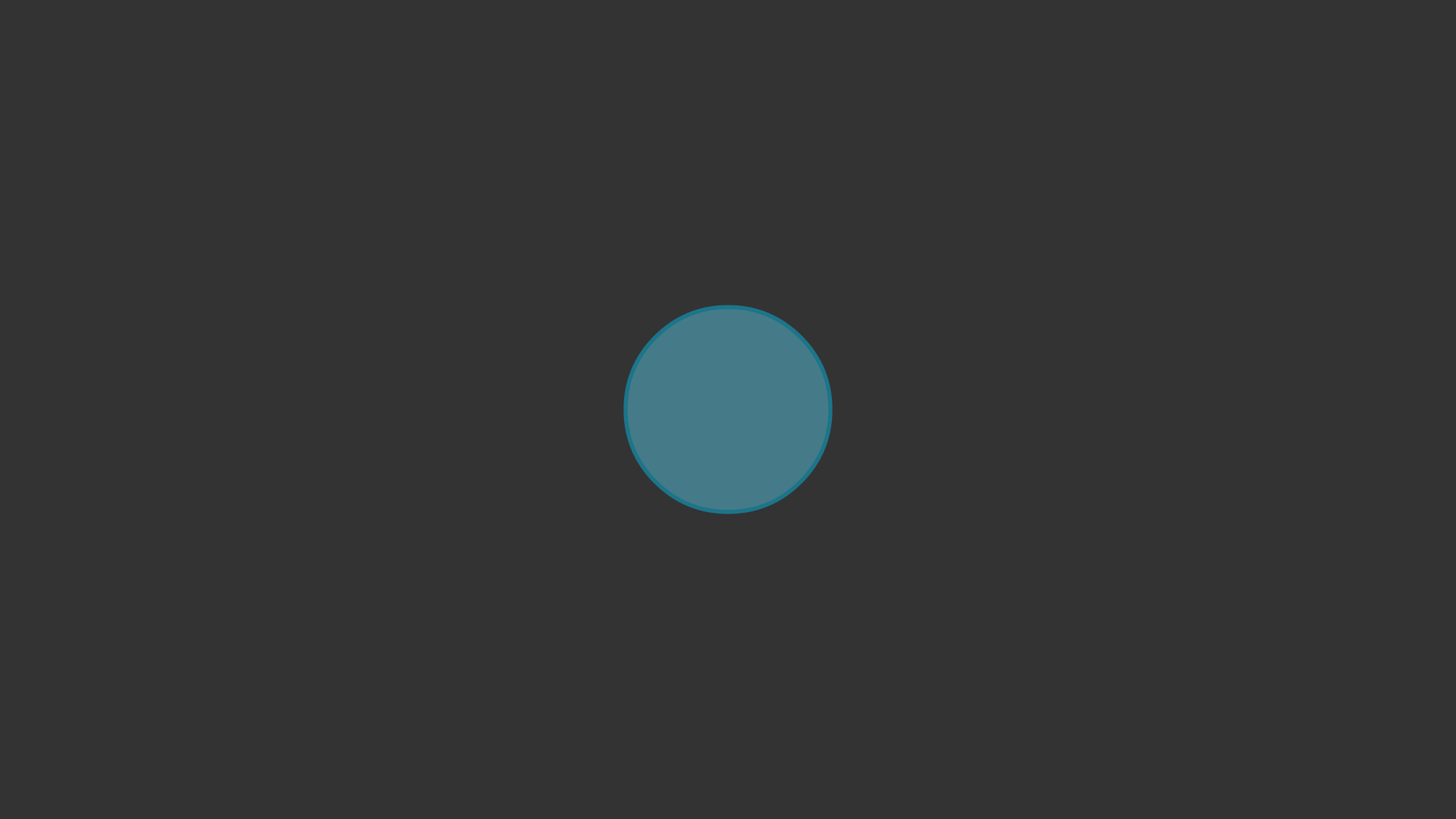
Make an image¶
Next, let’s take a detailed look at what each row does.
Line 1:
from manimlib import *
This will import all the classes that may be used when using manim.
Line 3:
class SquareToCircle(Scene):
Create a Scene subclass SquareToCircle, which will be
the scene you write and render.
Line 4:
def construct(self):
Write the construct() method, the content of which will determine
how to create the mobjects in the screen and what operations need to be performed.
Line 5:
circle = Circle()
Create a circle (an instance of the Circle class), called circle
Line 6~7:
circle.set_fill(BLUE, opacity=0.5)
circle.set_stroke(BLUE_E, width=4)
Set the circle style by calling the circle’s method.
The
.set_fill()method sets the fill color of this circle to blue (BLUE, defined in constants), and the fill transparency to 0.5.The
.set_stroke()method sets the stroke color of this circle to dark blue (BLUE_E, defined in constants), and the stroke width to 4.
Line 9:
self.add(circle)
Add this circle to the screen through the .add() method of Scene.
Add animations¶
Let’s change some codes and add some animations to make videos instead of just pictures.
1 2 3 4 5 6 7 8 9 10 11 12 13 | from manimlib import *
class SquareToCircle(Scene):
def construct(self):
circle = Circle()
circle.set_fill(BLUE, opacity=0.5)
circle.set_stroke(BLUE_E, width=4)
square = Square()
self.play(ShowCreation(square))
self.wait()
self.play(ReplacementTransform(square, circle))
self.wait()
|
Run this command this time:
manimgl start.py SquareToCircle
The pop-up window will play animations of drawing a square and transforming it into a circle. If you want to save this video, run:
manimgl start.py SquareToCircle -o
This time there will be no pop-up window, but the video file (saved in the subdirectory
videos/ of the same level directory of start.py by default) will be automatically
opened after the operation is over:
Let’s take a look at the code this time. The first 7 lines are the same as the previous
ones, and the 8th line is similar to the 5th line, which creates an instance of the
Square class and named it square.
Line 10:
self.play(ShowCreation(square))
An animation is played through Scene’s .play() method. ShowCreation
is an animation that shows the process of creating a given mobject.
self.play(ShowCreation(square)) is to play the animation of creating square.
Line 11:
self.wait()
Use Scene’s .wait() method to pause (default 1s), you can pass in
parameters to indicate the pause time (for example, self.wait(3) means pause for 3s).
Line 12:
self.play(ReplacementTransform(square, circle))
Play the animation that transforms square into circle.
ReplacementTransform(A, B) means to transform A into B’s pattern and replace A with B.
Line 13: Same as line 11, pause for 1s.
Enable interaction¶
Interaction is a new feature of the new version. You can add the following line at the end of the code to enable interaction:
self.embed()
Then run manimgl start.py SquareToCircle.
After the previous animation is executed, the ipython terminal will be opened on the command line. After that, you can continue to write code in it, and the statement you entered will be executed immediately after pressing Enter.
For example: input the following lines (without comment lines) into it respectively
(self.play can be abbreviated as play in this mode):
# Stretched 4 times in the vertical direction
play(circle.animate.stretch(4, dim=0))
# Rotate the ellipse 90°
play(Rotate(circle, TAU / 4))
# Move 2 units to the right and shrink to 1/4 of the original
play(circle.animate.shift(2 * RIGHT), circle.animate.scale(0.25))
# Insert 10 curves into circle for non-linear transformation (no animation will play)
circle.insert_n_curves(10)
# Apply a complex transformation of f(z)=z^2 to all points on the circle
play(circle.animate.apply_complex_function(lambda z: z**2))
# Close the window and exit the program
exit()
You will get an animation similar to the following:
If you want to enter the interactive mode directly, you don’t have to write an
empty scene containing only self.embed(), you can directly run the following command
(this will enter the ipython terminal while the window pops up):
manimgl
You succeeded!¶
After reading the above content, you already know how to use manim. Below you can see some examples, in the Example Scenes page. But before that, you’d better have a look at the CLI flags and configuration of manim.